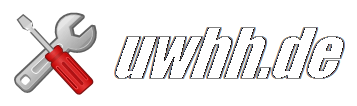Kopie von:
Guide to Install OpenDKIM for multiple domains with Postfix and DebianThis is a guide to installing OpenDKIM for multiple domains on a Postfix-installtion on Debian. I tried some other guides but kept running into problems, so this is how I did it.
Among others, Google Gmail and Yahoo mail check your email for a DKIM signature.
Install and Configure OpenDKIM
1. Install OpenDKIM
apt-get install opendkimComment: This will install the latest available stable Debian packaged version of OpenDKIM which is currently 2.0.1. This version is already a couple of years old (2010).
If you know how/want to compile sources yourself, then the latest version is 2.4.3 (and 2.5.0 is right around the corner)
2. Edit the OpenDKIM config file
nano /etc/opendkim.confAdd these rows:
KeyTable /etc/opendkim/KeyTable
SigningTable /etc/opendkim/SigningTable
ExternalIgnoreList /etc/opendkim/TrustedHosts
InternalHosts /etc/opendkim/TrustedHostsNote: If you run multiple instances of Postfix you need to add this to the opendkim.conf for each instance (or the ones you want to use opendkim)
3. Edit /etc/opendkim/TrustedHosts
nano /etc/opendkim/TrustedHostsAdd domains, hostnames and/or ip’s that should be handled by OpenDKIM. Don’t forget localhost.
127.0.0.1localhostx.253.204.64x.253.204.32/274. Edit /etc/default/opendkim
nano /etc/default/opendkimUncomment this row:
SOCKET="inet:12345@localhost" # listen on loopback on port 12345Generate keys
Repeat these steps to generate keys for each domain you will send email from. Replace mydomain.com with your domain name in examples below.
1. Generate key
mkdir -p /etc/opendkim/keys/mydomain.com
cd /etc/opendkim/keys/mydomain.com
opendkim-genkey -r -d mydomain.com
chown opendkim:opendkim default.private
2. Add domain to KeyTable /etc/opendkim/KeyTable
nano /etc/opendkim/KeyTable
Add line:
default._domainkey.mydomain.com mydomain.com:default:/etc/opendkim/keys/mydomain.com/default.private
3. Add domain to SigningTable /etc/opendkim/SigningTable
nano /etc/opendkim/SigningTableAdd line:
mydomain.comdefault._domainkey.mydomain.com
Note that in OpenDKIM 2.0.1 domain names are case sensitive (supposed to be fixed from 2.3.1 but I have not tested).
This means that in the above example an email from
4. Add to DKIM public key to DNS
Add an entry for the public key to the DNS server you are using for your domain. You find the public key here:
cat /etc/opendkim/keys/mydomain.com/default.txt
Start OpenDKIM
/etc/init.d/opendkim start
In the future, if you make any changes to configuration remember to restart: /etc/init.d/opendkim restart
Configure and Restart Postifx
1. Configure Postfix
nano /etc/postfix/main.cf
Add or edit these lines:
milter_default_action = accept
milter_protocol = 6
smtpd_milters = inet:localhost:12345
non_smtpd_milters = inet:localhost:12345
2. Restart Postfix
/etc/init.d/postfix reload
Or in my case as i run postfix multi instance:
/etc/init.d/postfix-multi restart
Other
Log files are in the /var/log directory
cat /var/log/mail.log
cat /var/log/mail.warn
cat /var/log/mail.err
Log more info
nano /etc/opendkim.conf
Add this line:
LogWhy yes
For Amavis, just insert one additional configuration directive, e.g. in /etc/amavis/conf.d/50-user
$enable_dkim_verification =1;